Zapier
Zapier is a platform that connects one or more apps to each other using automated sequences called zaps.
This lets you automate processes between different web applications without having to create full integrations or knowing how to code.
VoilaNorbert supports two triggers and three actions with Zapier:
- Contact search completed (trigger),
- Verify email completed (trigger),
- Start Contact Search (action),
- Verify Email (action),
- Find Contact (action).
Using these, you can automate processes like:
- Sending data to a sheet after finding or verifying a contact...
- Automatically sending an email to a recently found/verified address using Gmail...
- Subscribing newfound addresses to apps like Mailchimp, HubSpot, Mailshake...
- And more
There are two ways to set this up in Zapier:
Zap Templates
You can use premade VoilaNorbert Zap Templates to easily connect with one of our supported platforms and automate generic tasks. No work is required on your end.
To start using a zap template, visit our integrations page at Zapier.
Once you’re on the page, find all of the templates in the Popular ways to use VoilaNorbert workflows section. Use the search box if you’d like to look for more integrations with apps you’d like to use.
When you find the template you were looking for, click on Try it and you’ll be redirected to the Zap editor.
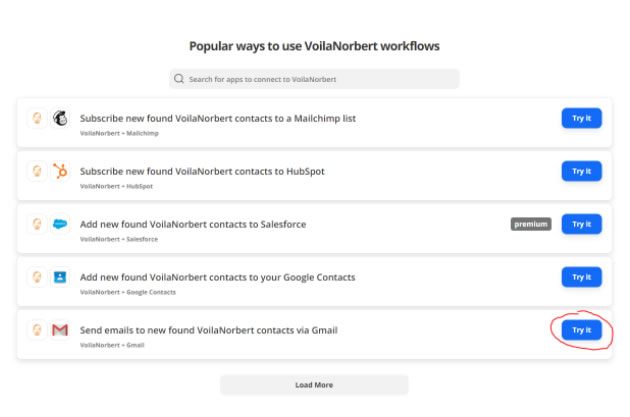
Once in the editor, you will be asked to connect an account, click on Sign in to VoilaNorbert.
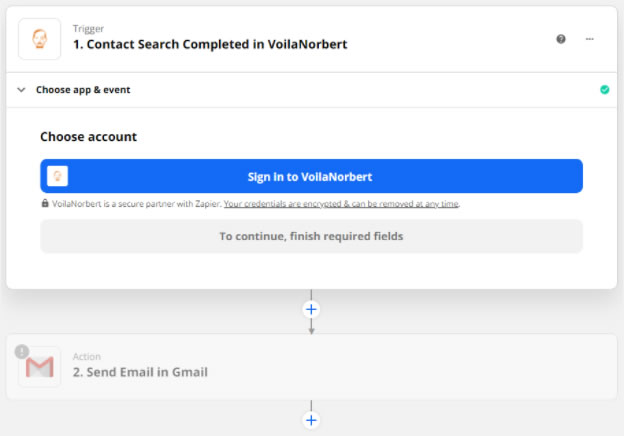
A prompt will open, asking you to fill in an API key which you can get on our integrations page.
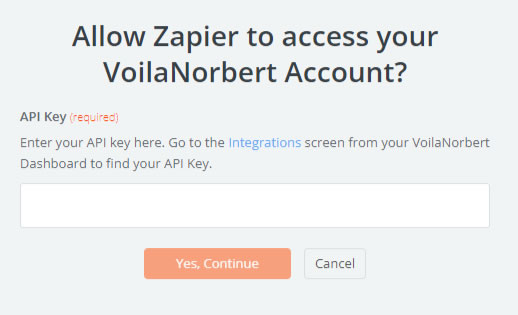
Scroll to the bottom of the integrations page to find it.

After you have connected your VoilaNorbert account, Zapier will ask you to connect the other app you want to use (Gmail, Mailchimp, Hubspot, etc.).
When you successfully connect to that application you will complete the zap creation process and will be able to turn it on.
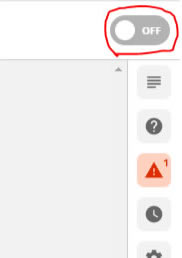
Manual Setup
Alternatively, you can use the triggers and actions to integrate VoilaNorbert to any third-party app manually.
To do this, you first need to create a new Zap...
Using VoilaNorbert as a trigger
If you want to use VoilaNorbert as the trigger, search for the app and select it.
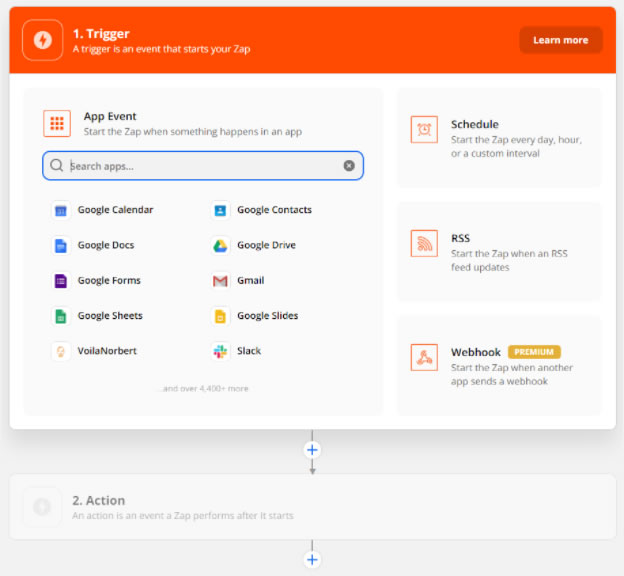
You will then be able to choose the trigger you want to use and a detailed description of what it does.
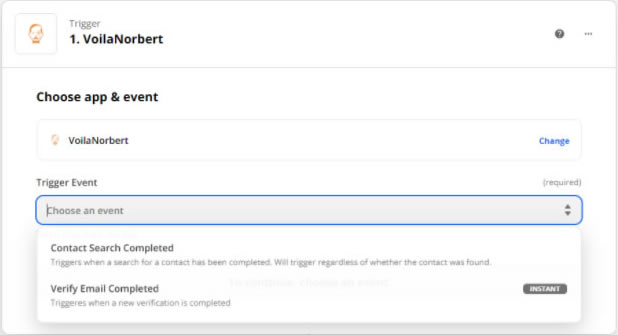
After you chose your trigger, click continue and select your VoilaNorbert account, if you don’t have it connected yet, you can use the same steps as described above to do so.
And here we are, the app is connected as the trigger. The editor will also enable you to test the functionality of the trigger by pressing the Test trigger button.
Next, Zapier will ask for the action that will be done when the trigger is set.
In this step, you need to connect your other app, which will execute the actions like sending emails, adding your contacts to Sheets, subscribing them to MailShake campaigns, etc.
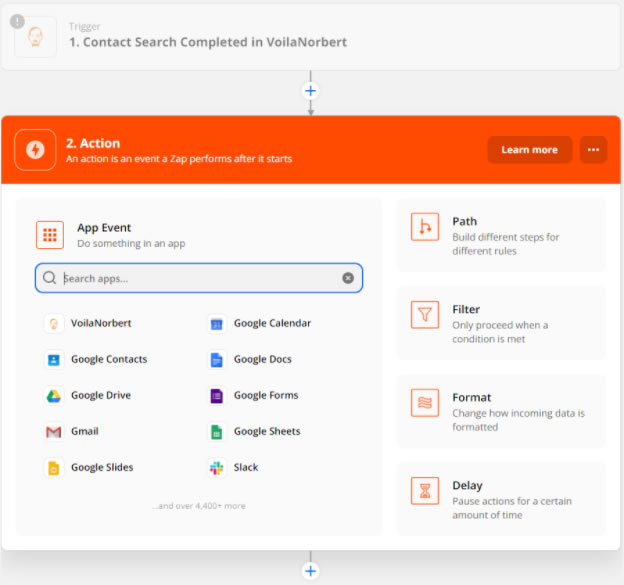
Using VoilaNorbert as an action
You can also use VoilaNorbert to perform actions like start contact search, verify email, and find contact, all of which are described in detail in the Action Event dropdown menu.
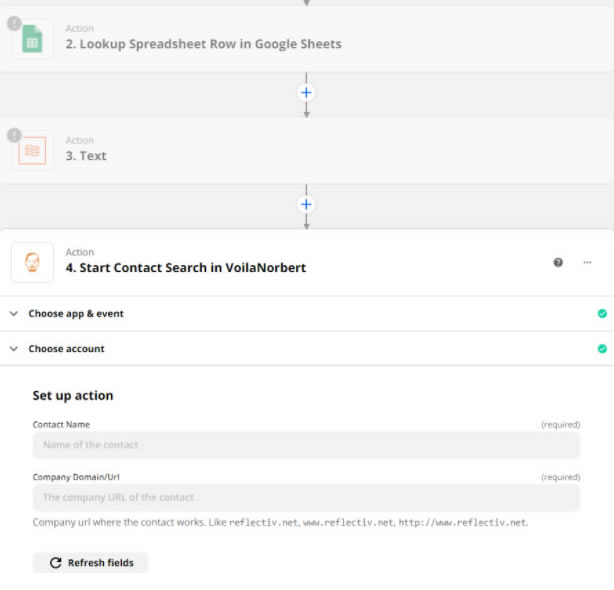
Using VoilaNorbert with these options, you can automate pretty much any task that involves finding and verifying email addresses, building mailing lists of potential prospects, or reaching out to them.